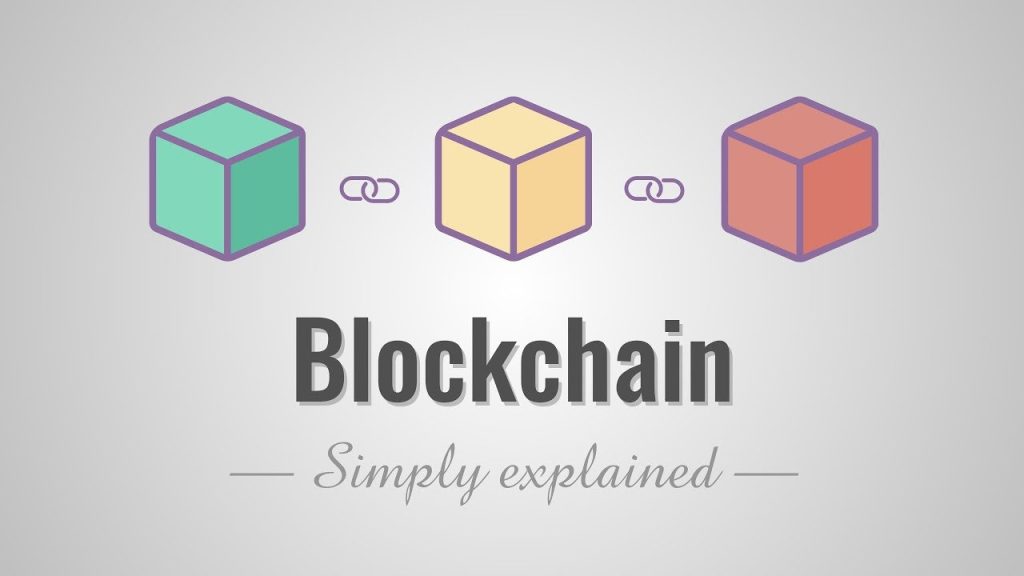Storing your private keys securely is super important because they control your cryptocurrency. Think of them like your bank account password, but much more crucial. Losing them means losing access to your funds forever.
The safest way is using “cold storage,” which means keeping your keys offline. Hardware wallets are like USB drives specifically designed for crypto. They’re pretty secure because they’re not connected to the internet. Examples include Ledger and Trezor.
Cryptosteel is another option; it’s a metal plate engraved with your keys. It’s very durable and tamper-evident, but be sure to store it safely.
Paper wallets are a simple method, involving printing your keys on paper. This is cheaper than other options, but you need to be extremely careful about storing the paper securely and protecting it from damage or theft. Don’t store them on a computer or any device connected to the internet.
Avoid storing private keys on your computer, phone, or any device connected to the internet. These are vulnerable to hacking and malware. Never share your private keys with anyone.
Consider writing down your recovery phrase (seed phrase) separately from your keys – this allows you to recover your wallet if you lose your hardware wallet or damage your paper wallet.
Remember, the security of your crypto is your responsibility. Choosing the right cold storage method depends on your comfort level with technology and your risk tolerance.
How do I import a private key into atomic wallet?
Importing a private key into Atomic Wallet involves navigating to the Settings menu and selecting “Import“. You’ll then choose the relevant cryptocurrency asset. Crucially, carefully enter your private key. This key grants complete control over the associated funds; never share it with anyone. Any compromise of your private key results in the irreversible loss of your cryptocurrency.
Upon successful import, all spendable coins, excluding network fees, will be transferred to your Atomic Wallet address. Note that the import process may take some time depending on network congestion. After the import, verify the balance of your imported assets within Atomic Wallet. It’s recommended to perform this process in a secure environment with updated antivirus software to minimize security risks. Consider using a hardware wallet for enhanced security in the future.
Warning: Importing a private key from an untrusted source could lead to the theft of your funds. Only import private keys you personally generated or obtained from a source you absolutely trust. Incorrectly entering your private key will render your funds inaccessible. Double-check your key for typos before proceeding.
How do I add a custom key to Apple wallet?
Adding a custom key to Apple Wallet? Think of it like adding a new, highly secure, private key to your crypto portfolio. You’re essentially adding another layer of decentralized access control. Manual addition is the way to go for maximum control. Open the Apple Watch app on your paired iPhone. Tap Wallet & Apple Pay. Tap the Add button next to your key. This is analogous to importing a private key into a hardware wallet – you have full control and custody.
Remember, just like securing your Bitcoin private keys, securing your Apple Wallet keys is paramount. Don’t share your keys with anyone, and treat this process with the same level of security you’d use when managing your cryptocurrency investments. This process ensures you retain complete ownership and control, much like owning your own crypto assets.
How do I import a private key into EOS wallet?
Importing a private key into your EOS wallet requires careful attention to security. Never share your private key with anyone.
Steps to Import a Private Key:
- Access Wallet Management: Navigate to your EOS wallet and locate the “Wallet” section. Look for options like “Manage Wallets” or a similar function to access your wallet’s import functionality.
- Initiate Import: Find the “Import Account(s)” option. This usually leads to a sub-menu where you’ll select “Import an existing Account” and subsequently choose “Import Private Key”.
- Enter Private Key: Carefully enter your EOS private key into the designated field. Double-check for accuracy; even a single incorrect character will render the key unusable.
- Account Selection (Post-Import): After successful import, you’ll need to select the newly imported account. Ensure you choose the account with owner permissions (often labelled “owner” or “hot”).
- Permission Management: Access the “Tools” section within your wallet. From there, navigate to the “Permissions” menu. This allows you to review and manage the permissions associated with your imported account, ensuring only authorized actions can be taken.
Security Best Practices:
- Use a Hardware Wallet: For enhanced security, consider using a hardware wallet to store your private key offline. This significantly reduces the risk of theft or compromise.
- Strong Password: If using a software wallet, utilize a strong, unique password that’s not used anywhere else.
- Software Updates: Keep your wallet software updated to benefit from the latest security patches and bug fixes.
- Verify Wallet Authenticity: Only download your wallet software from official sources to avoid malware or phishing scams.
- Regular Backups: Back up your wallet’s seed phrase or recovery keys in a secure, offline location. Never store this information digitally unless using robust encryption.
Note: The specific steps might vary slightly depending on the EOS wallet you are using. Refer to your wallet’s documentation for detailed instructions.
How do I add a private key to my Wallet?
Adding a private key to your wallet is like giving your new digital vault the combination. Navigate to your wallet’s settings – usually a cogwheel icon – and look for an “Import Private Key” or similar option. Paste your private key precisely; even a single wrong character renders it useless. This grants access to the cryptocurrency associated with that specific key. Remember, this isn’t transferring funds; it’s gaining control of existing funds associated with that key. Think of it as claiming ownership of an existing bank account using only the account number and password.
Security is paramount. Never share your private key with anyone. Treat it like your actual bank card PIN. Consider using hardware wallets for enhanced security. They offer an offline layer of protection, keeping your private key secure from online threats like malware or phishing attacks. Moreover, never import a key from an untrusted source. Verify the source carefully before proceeding to avoid scams or accidentally importing a compromised key. A compromised key gives away control over your funds, potentially resulting in significant losses.
The process differs slightly depending on the wallet you’re using – some wallets have a more streamlined import process than others. Always refer to your specific wallet’s documentation for detailed instructions. Note that some wallets, particularly those with multi-signature features, may have a more complex import process.
What is the wallet import format for private key?
Imagine your Bitcoin is like cash in a bank, but instead of a bank card, you have a secret code called a private key. This key proves you own your Bitcoin. However, this key is just a long, complicated string of numbers and letters – not very user-friendly.
The Wallet Import Format (WIF) is basically a neat way to package your private key so that different Bitcoin wallets can understand and use it. It’s like a standardized shipping box for your secret code. It uses something called Base58Check encoding which makes it shorter, more readable, and protects against typos and errors.
Why is this important?
- Security: WIF helps prevent accidental data corruption or loss during key transfer.
- Compatibility: All Bitcoin wallets that support WIF can import and export your keys, giving you flexibility.
- Convenience: It’s much easier to handle a WIF string than a raw private key.
Think of it like this:
- Your private key is the actual secret number.
- WIF is the formatted, safe, and portable version of that secret number.
Important Note: Always keep your private key and WIF secret! Losing your private key means losing access to your Bitcoin forever. Never share it with anyone.
How do I import a private key into my wallet?
Importing a private key into your wallet grants you access to the cryptocurrency associated with that key. This process should be approached with extreme caution, as compromising your private key results in the irreversible loss of your funds.
Steps to Import a Private Key:
- Locate the “Add account or hardware wallet” option. This is typically found at the bottom of your wallet’s main menu.
- Select “Import account.” You’ll be presented with a field to enter your private key.
- Carefully paste your private key into the designated field. Double-check for accuracy; even a single incorrect character renders the key unusable.
- Alternatively, if your wallet supports it, scan the QR code representing your private key. This method minimizes the risk of typos.
- Tap “Import” to finalize the process. Your funds should now be accessible within your wallet.
Important Considerations:
- Security: Never share your private key with anyone. Treat it like your bank password – the utmost secrecy is paramount.
- Hardware Wallets: Consider using a hardware wallet for enhanced security. These devices store your private keys offline, significantly reducing the risk of theft or hacking.
- Wallet Compatibility: Ensure your chosen wallet supports the cryptocurrency associated with your private key.
- Backup and Recovery: Your private key is your only way to recover your funds. Keep multiple secure backups in separate locations. Losing your private key means losing your cryptocurrency.
Can you add custom things to Apple Wallet?
Can you manually add something to Apple Wallet?
How do I add a private key to my wallet?
Importing a private key into a wallet grants access to the cryptocurrency associated with that key. The exact method varies depending on the wallet software – some wallets offer a dedicated “Import Private Key” option within their settings menu, others might use a mnemonic phrase import function which, depending on its derivation path, can still import the key indirectly. You’ll typically need to paste the private key into a designated field. This process effectively “moves” the control of the funds to this new wallet, provided the private key is valid and the wallet supports the corresponding cryptocurrency.
Critically, never reuse a private key across multiple wallets. Doing so dramatically increases the risk of losing your funds if one wallet is compromised. Each wallet should have its unique private key. Additionally, ensure the wallet you are importing into is reputable and open-source, allowing for community scrutiny of its security. The process of importing a private key bypasses typical security mechanisms, such as seed phrases, making it significantly more vulnerable to mistakes and malicious software.
Be aware of potential scams. Never provide your private key to anyone claiming to help you recover funds or access your wallet. Legitimate services will never ask for this information directly. Also, validate that the address generated from the imported key matches the intended address before transferring any significant funds.
Hardware wallets offer enhanced security during the import process as the key remains within a physically secure device, limiting exposure to malware.
Prior to importing, always verify the checksum of your private key (if applicable) to ensure it hasn’t been corrupted during the copy-paste process. A single incorrect character renders the key unusable and leads to irreversible loss of funds.
How do I add something custom to my Apple Wallet?
Adding custom elements to Apple Wallet isn’t directly supported for arbitrary data like a simple ticket number. Apple Wallet prioritizes security and standardized formats for things like boarding passes and payment cards. However, you can achieve a similar effect leveraging existing functionality and exploring third-party integrations. For instance, consider using a QR code generator tied to a backend database. This QR code, containing your custom ticket number (or any other data), can then be added to Wallet as an image within a PassKit pass. Think of this as a “self-issued” pass. This approach provides a visual representation of your ticket within the Wallet app, albeit without the direct interaction afforded to official passes.
Security considerations are paramount. Do not store sensitive data directly within the QR code itself. Instead, the QR code should link to a secure server where the ticket details are verified. This prevents unauthorized access and ensures your data remains confidential. Consider implementing robust encryption and authentication mechanisms to further enhance security. Blockchain technology could provide an extra layer of security and immutability for your ticket data. While adding a full-blown blockchain solution might be overkill for a simple ticket, exploring decentralized identity solutions could provide benefits in terms of verifiable credentials and data provenance in the future.
Developing such a system requires programming skills and familiarity with Apple’s PassKit framework and API’s. While the initial setup might involve some technical effort, this allows for far greater customization and control than directly manipulating the Apple Wallet interface.
How do I add a custom key to Apple Wallet?
Adding a custom key to Apple Wallet involves a different process than adding a credit card or transit card. It’s crucial to understand the security implications, especially if this key represents access to cryptographic assets.
Security Considerations: Never add a key directly representing private keys or seed phrases to Apple Wallet. This is extremely risky and exposes your assets to theft if the device is compromised. Apple Wallet’s security model isn’t designed for direct private key storage. Instead, consider these approaches:
- Hardware Security Modules (HSMs): For high-value assets, integrate with a hardware security module. These devices provide a much higher level of security than software-based solutions. Your key would be managed by the HSM, and Apple Wallet could interact with it securely, potentially through a well-vetted and secure API.
- Secure Enclaves: Leverage the secure enclave in the Apple device. This is a hardware-isolated environment intended for protecting sensitive data. You would need to use appropriate cryptographic libraries and APIs to interact with this enclave securely. However, even within a secure enclave, proper key management practices are crucial.
- Multi-Factor Authentication (MFA) with Key Derivation: If you must store information related to your keys in Apple Wallet, use it only as one factor in a multi-factor authentication system. Derive a unique session key or temporary credential from your master key, using techniques like PBKDF2 or Argon2, and store only this derived key in Apple Wallet alongside a time-limited access token. This dramatically reduces the impact of a compromise.
Manual Addition (Limited Functionality): The “Add” button within the Apple Watch app’s Wallet & Apple Pay section is primarily intended for adding pre-approved cards and passes. It’s not designed for arbitrary custom keys. Adding a “key” here likely only refers to physical keys for car unlocking or building access and not cryptographic keys.
Best Practices: Always prioritize security. Never store sensitive cryptographic material directly in any easily accessible location, including cloud storage, Apple Wallet, or even encrypted files on your device without proper and robust access control mechanisms. Consider the security implications and follow industry best practices for key management and cryptography.
- Regularly update your device software: Security patches frequently address vulnerabilities.
- Use strong passwords: Essential for securing your device itself.
- Enable two-factor authentication: A crucial second layer of security.
Can you manually add something to Apple Wallet?
Adding something manually to Apple Wallet is straightforward, but let’s explore this in the context of burgeoning crypto technologies. The process – opening the relevant communication, tapping “Add to Apple Wallet,” and following on-screen prompts – mirrors the simplicity we strive for in user interfaces for crypto wallets. Imagine a future where verifiable credentials, like NFT-based loyalty programs or digital identity proofs, are added to Apple Wallet with similar ease. The underlying technology, however, would be significantly more complex, involving blockchain verification and secure cryptographic signatures. The “Add” button itself would be a gateway to a decentralized system, ensuring data integrity and user control.
Currently, Apple Wallet’s integration with crypto is limited, but the potential is vast. Consider the possibility of securely storing and managing private keys directly within Apple Wallet, leveraging its inherent security features. This could greatly simplify the user experience for interacting with decentralized applications (dApps) and managing crypto assets. The current method of adding passes serves as a useful analogy: a simple user interface masking complex background processes. The transition to crypto integration would ideally preserve this ease of use while adding the robust security and transparency needed for managing digital assets.
The “Add to Apple Wallet” functionality demonstrates the power of seamless user experience. As crypto technology matures, a similar intuitive approach will be crucial for mass adoption. The frictionless addition of passes could be a model for integrating a range of crypto-related functions, offering secure and user-friendly access to a decentralized world.